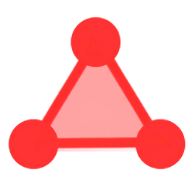 polydraw
polydraw
Draw Polygons, Export Coordinates
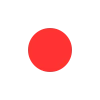 Points
Points
Click on the canvas to add points.
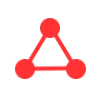 Point Groups
Point Groups
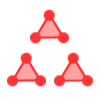 Super Groups
Super Groups
The exported data is normalized. You will need to resolve points and point groups based on their IDs in your application code. Learn how.